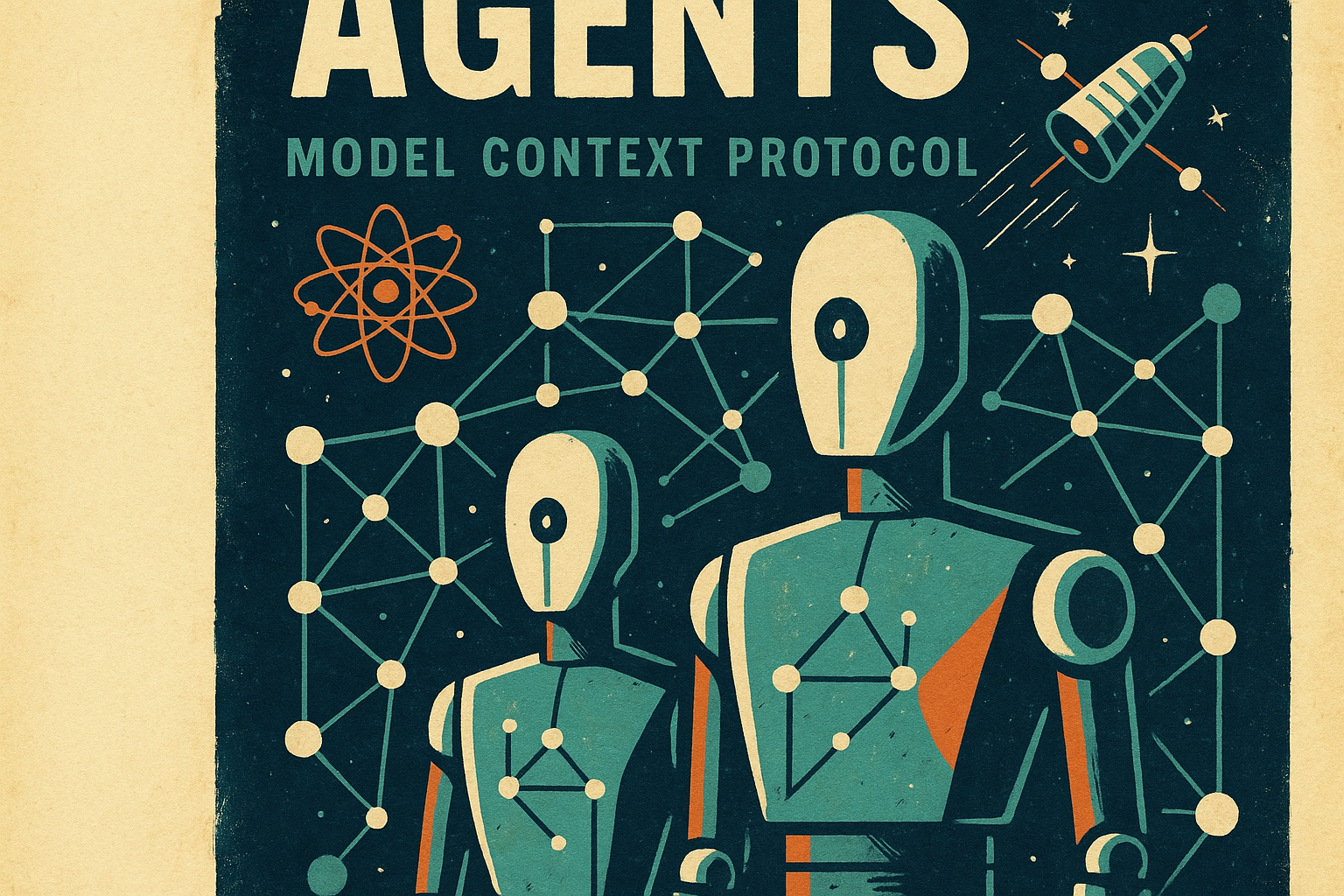Hey there! I'm Artem Vysotsky, co-founder of Writingmate.ai. I'm super excited to share something we've been working on—Model Context Protocol (MCP) support is coming to Writingmate! 🎉
This is an early preview of what's possible when you combine MCP with our platform. We're releasing MCP support soon, and you'll be able to create agents with MCP tools right from your dashboard. If you've been dreaming of AI agents that actually do stuff instead of just chatting, you're in for a treat.
What is MCP and Why Should You Care?
So, what's MCP? Think of it as USB-C for AI. Anthropic dropped this in November 2024, and it's honestly a game-changer. Just like USB-C made connecting devices way simpler, MCP does the same thing for AI applications and external systems.
Here's the pain we've all felt: building an AI agent used to mean writing custom integrations for literally everything. GitHub? Custom code. Slack? More custom code. Database? Even more custom code. It was exhausting.
MCP basically said "nah, let's fix this" and gave us a universal standard for AI-to-system communication. Much better, right?
The Problem MCP Solves
Consider this scenario: You want to build an AI agent that can:
- Read your emails
- Check your calendar
- Update your CRM
- Query your database
- Post on social media
Without MCP, you'd need to build 5 separate integrations. With MCP, you connect to 5 MCP servers using the same protocol. That's the power of standardization.
MCP Architecture: How It Actually Works
MCP follows a client-host-server architecture that's surprisingly elegant:
MCP Clients
These are AI applications (like Writingmate) that want to access external data and tools. Think of them as the "brains" that decide when and how to use external capabilities.
MCP Servers
These are lightweight programs that expose specific capabilities through the MCP protocol. They're like specialized translators that make external systems speak "AI language."
MCP Hosts
These coordinate everything, managing multiple client-server connections and enforcing security policies.
<iframe width="560" height="315" src="https://www.youtube.com/embed/kQmXtrmQ5Zg" title="Building Agents with Model Context Protocol" frameborder="0" allowfullscreen></iframe>Why We're Building MCP Support into Writingmate
Look, we could have just stuck with basic AI chat, but where's the fun in that? We're building Writingmate to be the platform where you can actually build AI agents that get stuff done. And MCP? It's the missing piece we've been waiting for.
What You'll Get (Coming Soon!)
- One-click MCP server setup - no terminal wizardry required
- Visual MCP management - see all your connected tools in one place
- 200+ models to power your agents (mix and match however you want)
- Built-in security - OAuth flows, permission management, the whole deal
Our Agent Builder + MCP = 🔥
Here's what we're cooking up:
- Drag-and-drop agent creation with MCP tools
- Multi-model support (yes, you can use GPT-4 AND Claude in the same agent)
- Real-time testing and debugging tools
- Side-by-side model comparison to find what works best
Early Access Note: We're rolling this out to users gradually. Want in early? Drop us a line!
Let's Build Something Cool: Your First MCP Agent
Time to get our hands dirty! We're gonna build a DevOps agent that actually does useful stuff. This little guy will:
- Keep an eye on your GitHub repos
- Track issues and PRs like a hawk
- Ping your team on Slack when things happen
- Update your project databases automatically
Ready? Let's go!
Step 1: Setting Up MCP Servers
First things first - we need to tell Writingmate which tools your agent can use. Head over to Settings > Profile > Model Context Protocol and let's get this party started.
You'll see a clean interface where you can add MCP servers in a few ways:
Option 1: Use our pre-configured servers (easiest!)
- Click "Browse MCP Servers"
- You'll see popular options like GitHub, Slack, Gmail, Linear
- Click "Add Server" next to the ones you want
- Follow the OAuth flow to connect your accounts
Option 2: Add a Composio server
- Click "Add Composio Server"
- Paste your Composio MCP URL (the one that looks like
https://mcp.composio.dev/composio/server/abc123...) - Name it something like "GitHub + Linear Combo"
- Hit "Connect" and you're done!
Option 3: Add custom servers (for the adventurous)
- Click "Add Custom Server"
- Enter the server details manually
- This is mainly for local servers or custom integrations
Step 2: Getting the Auth Sorted
Don't worry, the authentication stuff is pretty painless. For servers like Slack, you just do the usual OAuth dance:
- Hit "Authenticate" next to the Slack server
- Give Writingmate permission to access your workspace
- We handle all the token storage securely (one less thing to worry about)
Step 3: Building Your Agent
Here's where the magic happens! Head over to the Agents section and click "Create New Agent". You'll land in our agent builder - it's pretty intuitive, but here's how to set up your DevOps agent:
1. Basic Agent Info
- Name: "DevOps Assistant" (or whatever makes you happy)
- Description: "Monitors development workflows and keeps teams informed"
- Avatar: Pick something techy (we've got some great robot options!)
2. Choose Your Models In the Models section, I recommend this combo:
- Primary Model: Claude 3.5 Sonnet (great for reasoning and decision-making)
- Secondary Model: GPT-4 (excellent for execution and API calls)
- Fallback Model: Claude 3 Haiku (for when you need speed over sophistication)
3. Craft Your System Prompt This is the most important part! In the System Prompt field, paste something like this:
4. Select Your MCP Tools In the Tools section, you'll see all your connected MCP servers. Enable these:
- ✅ GitHub Tools (create issues, read PRs, check repo status)
- ✅ Slack Tools (send messages, find channels, read team info)
- ✅ Database Tools (if you connected a PostgreSQL server)
5. Configure Agent Behavior
- Response Style: Set to "Balanced" (not too chatty, not too brief)
- Proactivity Level: "Medium" (it'll suggest actions but ask permission first)
- Error Handling: "Graceful" (keeps working even if one tool fails)
Step 4: Test Drive Time!
Before you unleash your agent on the world, let's make sure it works. Writingmate's got some pretty sweet debugging tools:
- Real-time tool tracing - watch your agent work its magic
- Data access monitoring - see exactly what your agent is looking at
- Token usage tracking - because nobody likes surprise bills
- Scenario testing - try different situations in our sandbox
Pro tip: Test extensively! Your future self will thank you when things don't break in production.
Remote MCP Servers: The Easy Way with SSE
Okay, here's where things get really cool. Instead of running MCP servers locally (which can be a pain), you can connect to remote MCP servers using Server-Sent Events (SSE). Composio.dev is leading this space:
Composio.dev - 100+ Managed MCP Servers
Composio.dev has built the most comprehensive collection of MCP servers available - over 100 pre-configured servers that you can use right away, with built-in authentication handling.
Here's how it actually works:
Step 1: Create a Composio MCP Server
This returns an mcp_url that looks like:
https://mcp.composio.dev/composio/server/abc123...?transport=sse
Step 2: Connect in Writingmate
Just paste that URL into Writingmate's MCP settings, and boom! Your agent now has access to Gmail and Linear with built-in OAuth authentication.
Or if you want to use the CLI tool:
npx @composio/mcp@latest setup "https://mcp.composio.dev/composio/server/abc123..." --client cursor
What makes Composio special:
- Built-in Auth: Handles OAuth, API keys, JWT, and Basic Auth automatically
- 250+ Tools: Gmail, Slack, GitHub, Linear, Notion, Salesforce, and way more
- 20,000+ Actions: Pre-built API actions ready to use
- Zero Setup: No need to manage your own servers or authentication flows
- Always Updated: They maintain the servers so you don't have to
- Works with Multiple Clients: Cursor, Claude Desktop, Windsurf, and more
You can browse all available servers at mcp.composio.dev - it's like an app store for MCP servers!
Why Remote Servers Are Game-Changers
SSE Advantages:
- No local installation headaches
- Always up-to-date servers
- Better reliability and uptime
- Shared OAuth credentials management
- Professional support and documentation
- Scalable infrastructure that handles the load
When to use local servers:
- Working with sensitive internal data
- Need custom modifications
- Developing your own MCP server
- Network restrictions
Pro tip: Start with SSE servers from Composio for common integrations, then add local servers only when you need something specific. The auth handling alone is worth it!
Advanced MCP Patterns
Once you have the basics down, here are some advanced patterns that make MCP agents truly powerful:
1. Multi-Server Orchestration
Your agent can coordinate actions across multiple systems through smart prompt engineering. Here's how to set up an agent that handles critical bugs:
System Prompt Example:
The agent will automatically use the available MCP tools to execute this workflow when it detects the right conditions.
2. Dynamic Tool Discovery
With Writingmate's MCP registry integration (coming soon), you can train your agents to be smart about discovering new tools. Here's how to set this up:
System Prompt Pattern:
This teaches your agent to be proactive about expanding its own capabilities rather than just saying "I can't do that."
3. Contextual Memory
Combine MCP with Writingmate's advanced memory features by configuring your agent properly:
Memory Settings (in Agent Builder):
- Enable Long-term Memory: ✅ On
- Memory Retention: 30 days
- Context Scope: Project-focused
- Memory Triggers: New commits, issue updates, team mentions
System Prompt for Memory Integration:
Pro tip: Enable memory persistence in your agent settings so it learns from previous interactions and gets better at understanding your team's patterns.
Real-World MCP Agent Examples
1. Customer Support Agent
Use Case: Automatically handle customer inquiries by accessing multiple data sources.
MCP Servers Used:
- CRM server (Salesforce/HubSpot)
- Knowledge base server
- Ticket system server (Zendesk)
- Email server
Agent Flow:
- Monitor new support tickets
- Fetch customer history from CRM
- Search knowledge base for solutions
- Generate personalized response
- Update ticket status
2. Content Marketing Agent
Use Case: Create and distribute content across multiple platforms.
MCP Servers Used:
- Social media servers (Twitter, LinkedIn)
- CMS server (WordPress)
- Analytics server (Google Analytics)
- Image generation server
Agent Flow:
- Analyze trending topics
- Generate relevant content
- Create accompanying visuals
- Schedule posts across platforms
- Monitor engagement metrics
3. Financial Trading Agent
Use Case: Monitor markets and execute trades based on real-time data.
MCP Servers Used:
- Market data server
- News aggregation server
- Trading platform server
- Risk management server
Agent Flow:
- Monitor market conditions
- Analyze news sentiment
- Check risk parameters
- Execute trades within limits
- Report performance
MCP Security Best Practices
Security is paramount when building agents that can access real data and perform real actions. Here's how to do it right:
1. Principle of Least Privilege
Only grant agents access to the minimum required tools and data. In Writingmate's agent builder:
Tools Permission Settings:
- GitHub Access: Enable only "Read Issues" and "Read PRs" (turn off repo modification)
- Slack Access: Enable only "Send Messages" (disable reading DMs or admin functions)
- Database Access: Enable "Read Projects" and "Write Metrics" only (no schema changes)
How to configure this:
- Go to your agent's Tools tab
- Click the ⚙️ next to each MCP server
- Use the granular permission toggles to limit what the agent can do
- Save and test thoroughly before going live
2. User Consent Flows
Writingmate enforces explicit user consent for all MCP operations:
- Tool execution requires approval
- Data access is logged and auditable
- Users can revoke permissions at any time
3. Secure Token Management
- OAuth tokens are encrypted at rest
- Automatic token refresh handling
- Secure credential injection without exposure
4. Sandboxed Execution
Agents run in isolated environments:
- No direct file system access
- Network requests go through secure proxies
- All operations are logged and monitored
Troubleshooting Common MCP Issues
Server Connection Problems
Issue: MCP server won't connect Solutions:
- Check environment variables are set correctly
- Verify server is installed (
npx -y @package/name --version) - Check firewall settings for URL-based servers
- Review authentication status
Authentication Failures
Issue: OAuth flow fails or tokens expire Solutions:
- Re-authenticate through the UI
- Check token permissions in the provider
- Verify redirect URLs are correct
- Clear cached credentials and retry
Performance Issues
Issue: Agent responses are slow Solutions:
- Optimize tool selection (use fewer tools per request)
- Implement caching for frequently accessed data
- Use streaming responses where possible
- Monitor token usage and switch to lighter models
The Future of MCP Agents
MCP is just getting started. Here's what's coming:
1. MCP Registry
A centralized marketplace for discovering and installing MCP servers:
- Verified servers from trusted providers
- One-click installation for popular integrations
- Version management and updates
- Community ratings and reviews
2. Remote MCP Servers
No more local installation required:
- Cloud-hosted MCP servers accessible via URLs
- Scalable infrastructure for enterprise deployments
- Shared servers across teams and organizations
3. Self-Evolving Agents
Agents that can discover and install new capabilities:
- Dynamic tool acquisition based on task requirements
- Automatic server discovery through the registry
- Learning from successful tool combinations
Ready to Get Started? Here's What's Next
Pumped to build your first MCP agent? Here's how to jump in:
1. Get on the Waitlist
Since we're still in early preview mode:
- Sign up for Writingmate (free tier available)
- Request MCP early access in your profile
- We'll ping you when your account gets the new features
- Meanwhile, you can play with our 200+ models
2. Start Experimenting
Once you get access, try these crowd favorites:
- GitHub - because every dev needs this
- Slack - team notifications made easy
- Google Drive - file access without the headache
- PostgreSQL - database queries for days
3. Build Something Small First
Trust me on this one:
- Pick ONE MCP server to start
- Build a super simple agent with one clear job
- Test the heck out of it in our sandbox
- Deploy when you're confident it won't break everything
4. Join the Cool Kids
- Discord server - where the MCP magic happens
- GitHub repos - steal our code, we don't mind
- Office hours - every week, bring your bugs
- Community showcase - show off what you built
The TL;DR
- MCP is going to be huge - it's fixing the messy world of AI integrations
- We're building the best place to use it - Writingmate + MCP = magic
- Start small and simple - one server, one clear goal, then go wild
- Don't skip security - seriously, your future self will thank you
- The ecosystem is exploding - new tools and servers dropping weekly
Look, combining MCP's "finally, a standard!" approach with Writingmate's "let's make this actually easy" platform is creating some pretty incredible possibilities. Whether you're trying to automate the boring stuff, build better customer experiences, or just want to see what's possible when AI can actually DO things - this is your playground.
The future of AI isn't just chatting - it's agents that can actually help you get work done. And honestly? I can't wait to see what you build.
Ready to dive in? Hit us up for early access and let's build some cool stuff together.